Introduction: The Power of Streaming on Your PC
The way we consume television has undergone a revolutionary shift. Gone are the days when a cable box was the sole gateway to entertainment. The rise of IPTV, or Internet Protocol Television, has liberated content from traditional broadcast models and delivered it directly to our devices via the internet. This evolution has made streaming more flexible and personalized than ever before, paving the way for software-based media players that transform any screen into a powerful entertainment hub.
While many people enjoy IPTV on their mobile devices or smart TVs, a growing number of enthusiasts are discovering the unparalleled benefits of using a dedicated IPTV player on their PC. A computer offers a larger screen, a more powerful processing environment, and the convenience of keyboard and mouse control. These advantages translate to a superior, more immersive viewing experience. In this guide, we will delve into IPTV Smarters Pro for PC, a leading and highly versatile player in this space, and show you exactly how to get started, optimize your setup, and troubleshoot common issues.
Table of Contents
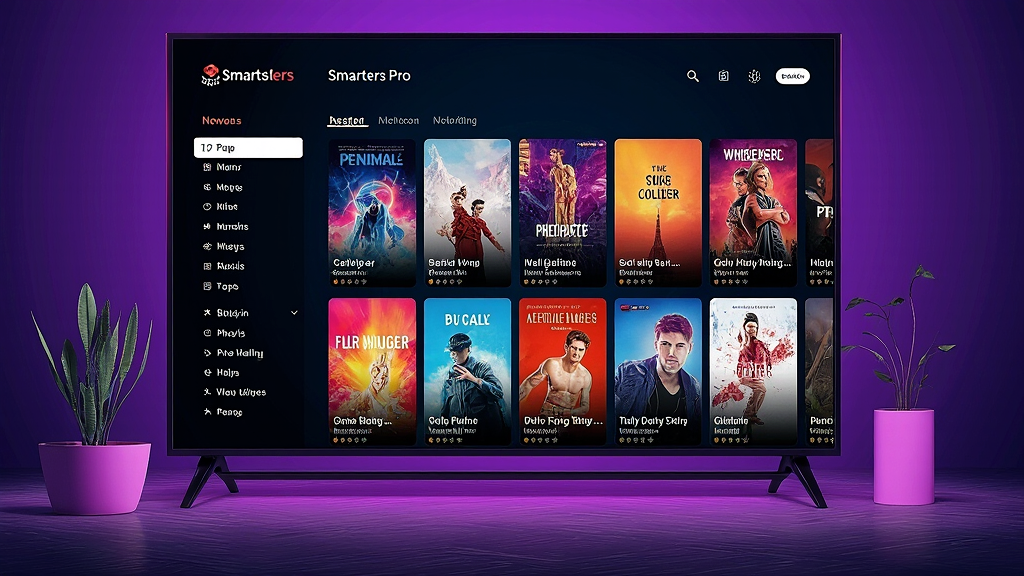
What is IPTV Smarters Pro and Why Use It on a PC?
Understanding IPTV Smarters Pro
IPTV Smarters Pro is a highly popular, feature-rich media player specifically designed to stream content from an IPTV provider. It acts as a powerful front-end application, taking the raw live TV streams, movies, and series from your subscription service and presenting them in a beautiful, organized, and user-friendly interface. It’s crucial to understand what the software is not: it does not, under any circumstances, provide its own content, channels, or subscriptions.
It is a shell, a player, a tool that requires you to have a separate, valid IPTV subscription from a third-party provider. The app’s core functionality is to ingest a provided playlist, typically in M3U or Xtream Codes API format, and deliver that content to your screen in a stable and reliable manner. It has become a go-to solution for IPTV enthusiasts due to its robust support for a wide range of formats and its consistent performance.
The Advantages of Using IPTV Smarters Pro for PC
While IPTV Smarters Pro is available on a variety of platforms, using it on a PC offers a distinct set of advantages that significantly enhance the viewing experience.
- Superior Viewing Experience: A PC, whether it’s a desktop or a laptop, typically has a larger screen than a smartphone or tablet. This provides a more immersive, cinematic feel for movies and a more detailed view for live sports. Furthermore, many PCs are connected to high-resolution monitors, allowing you to stream content in resolutions up to 4K without compromising on visual quality.
- Performance Gains: A modern computer is a much more powerful processing environment than most dedicated streaming boxes or mobile devices. Using IPTV Smarters Pro for PC leverages this robust hardware, resulting in smoother, buffer-free streaming. The application can handle high-bitrate streams with ease, reducing lag and ensuring a seamless experience, even when multitasking.
- Ease of Control: The familiar combination of a keyboard and mouse provides a level of control and convenience that is unmatched by a remote control. Navigating menus, searching for specific channels, and managing settings like parental controls are all faster and more precise. The ability to use shortcuts makes for a highly efficient and enjoyable user experience.
The Key Features That Make IPTV Smarters Pro for PC Stand Out
IPTV Smarters Pro is more than just a simple media player; it’s a comprehensive viewing platform loaded with features designed to replicate and even surpass the traditional television experience.
- Intuitive User Interface: The app’s design is clean, modern, and highly user-friendly. The main screen provides clear categories for Live TV, Movies, Series, and the EPG (Electronic Program Guide). Even a complete newcomer to the world of IPTV can navigate the interface with ease, making for a pleasant and frustration-free experience from the moment they log in.
- Support for Multiple Formats: A key strength of IPTV Smarters Pro is its broad compatibility. It supports a variety of streaming formats, including M3U and M3U8 URLs, as well as the more advanced Xtream Codes API. This flexibility ensures that the player is compatible with almost any IPTV provider on the market, giving you the freedom to choose your service without worrying about compatibility issues.
- Multi-screen Viewing (Picture-in-Picture): For the avid sports fan or the multitasker, the multi-screen viewing feature is a game-changer. It allows you to watch up to four different channels simultaneously on a single screen, a capability that few other IPTV players can match. This is perfect for keeping an eye on multiple live sporting events or simply enjoying different shows at the same time.
- Electronic Program Guide (EPG): An essential feature for any serious TV viewer, the EPG provides a traditional TV guide-like experience. It shows you a comprehensive schedule of upcoming programs, complete with start times, channel information, and a brief synopsis. This enhances the TV-like experience on a PC and helps you plan your viewing in advance.
- Customization and Personalization: The application allows users to tailor their experience to their preferences. You can customize themes, create a list of your favorite channels for quick access, and set up robust parental controls to restrict access to certain content. This level of personalization makes the app feel truly your own.
- Built-in Player and External Player Integration: IPTV Smarters Pro comes with a powerful built-in media player that handles most streaming formats seamlessly. However, it also offers the option to integrate with external players like VLC or MX Player. This provides an excellent fallback option if you encounter a video format that isn’t playing correctly, giving you full control over your playback environment.
How to Get IPTV Smarters Pro for PC: A Step-by-Step Installation Guide
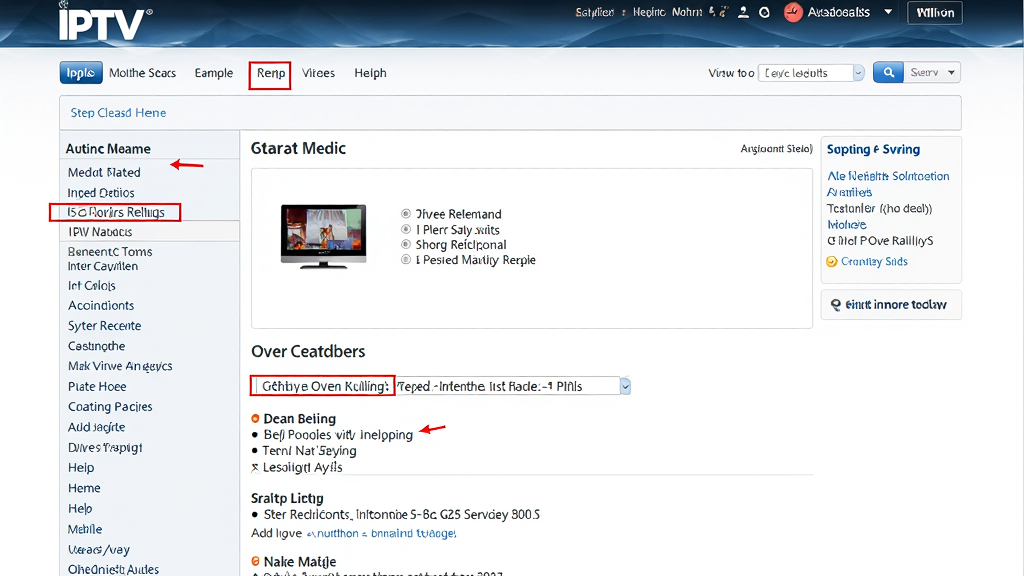
Getting IPTV Smarters Pro for PC can be done in a few different ways, depending on your operating system and personal preference. The official methods are always recommended for security and stability.
Method 1: The Official Windows App Store
This is the simplest and most direct method for users running Windows 10 or Windows 11.
- Open the Microsoft Store application on your Windows PC. You can find it by searching for it in the Start Menu.
- In the search bar at the top right, type “IPTV Smarters Pro” and press Enter.
- Click on the official app from “SmartersPlayer LLC” when it appears in the search results.
- Click the “Get” or “Install” button and wait for the application to download and install automatically.
- Once the installation is complete, you can find the app in your Start Menu and launch it.
This method is recommended because it ensures you are downloading the official, verified version of the software. For more details on the official app, you can consult the official Microsoft Store listing, a recognized source for safe software downloads.
Method 2: Using an Android Emulator
This method is necessary for Mac users who want to use the Android version of the app and is also a popular choice for Windows users who prefer the Android app’s interface. An Android emulator is a software that creates a virtual Android environment on your PC.
- Select an Emulator: Choose a reliable and popular Android emulator such as BlueStacks or NoxPlayer. BlueStacks is a good option due to its strong performance and user-friendly interface.
- Download and Install the Emulator: Go to the official website of your chosen emulator and download the installer. Run the installer and follow the on-screen instructions to set it up.
- Launch the Emulator: Once installed, open the emulator. You will see an interface that mimics an Android tablet or phone.
- Sign in to Google Play: Sign in with your Google account. This is a mandatory step to access the Google Play Store within the emulator.
- Download IPTV Smarters Pro: Open the Google Play Store, search for “IPTV Smarters Pro,” and install the app just as you would on an Android device.
Method 3: Downloading from the Official Website
This method is for users who prefer to download the executable files directly from the developer. It’s a viable option for both Windows and Mac.iptv smarters pro for pc
- Visit the Official Website: Go to the official IPTV Smarters website to find the download section.
- Download the Installer: Download the appropriate installer for your operating system (e.g.,
.exefor Windows,.dmgfor Mac). - Run the Installer: Double-click the downloaded file and follow the installation wizard.
- Security Warning: Be cautious when using this method. To avoid security risks, always ensure you are downloading from the official source. A reputable tech security blog, such as the one maintained by a leading anti-malware company, offers great advice on staying safe while downloading software.
Installation for IPTV Smarters Pro for PC via Emulator
If you’ve chosen the emulator route, here is a dedicated guide to installing the .apk file directly.
- Download the
.apkfile: Navigate to the official IPTV Smarters website and download the.apkfile for the Android version. - Drag and Drop: Most modern emulators allow you to simply drag the downloaded
.apkfile from your desktop and drop it directly onto the emulator window. - Emulator Installation: The emulator will automatically recognize the file and begin the installation process.
- Launch the App: Once the installation is complete, you will see the IPTV Smarters Pro icon on the emulator’s home screen. Click it to launch the app.iptv smarters pro for pc
- System Requirements: Note that running an emulator requires significant system resources. A machine with at least 4GB of RAM and a quad-core processor is recommended for a smooth experience.
IPTV Smarters Pro for PC Setup: Logging In and Configuration
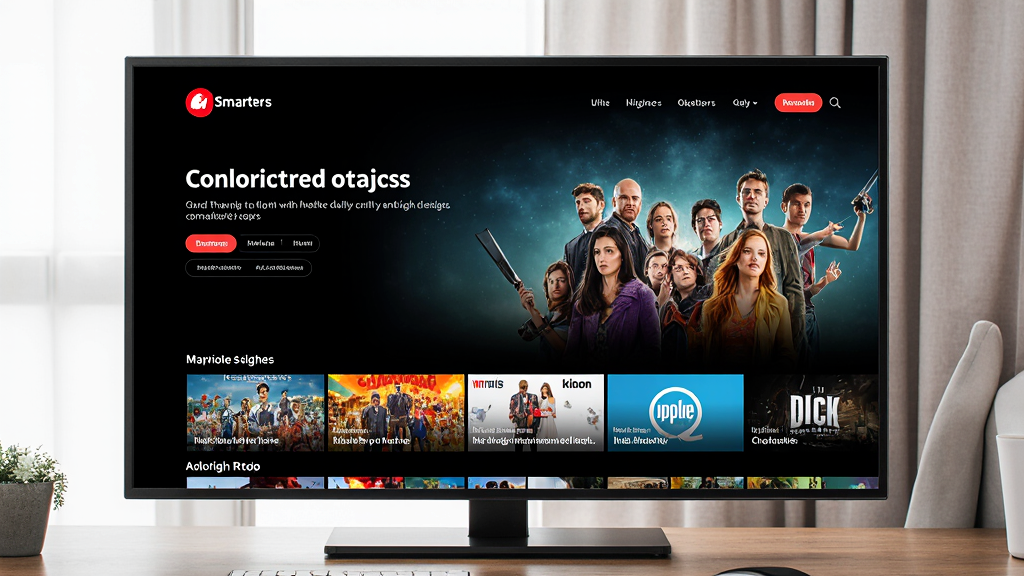
Once you have IPTV Smarters Pro for PC installed, the next step is to connect it to your IPTV service. The application supports two primary login methods.iptv smarters pro for pc
Connecting with an Xtream Codes API
This is the most robust and preferred method for logging in. It automatically syncs your Live TV channels, movies, and series, and also provides a comprehensive EPG.
- Launch IPTV Smarters Pro for PC.
- Select “Load Your Playlist or File/URL” from the home screen.
- Choose the “Login with Xtream Codes API” option.
- Fill in the required information:
- Any Name: A custom name for your profile (e.g., “My Home IPTV”).
- Username: The username provided by your IPTV service provider.
- Password: The password provided by your IPTV service provider.
- URL: The server URL or domain name provided by your IPTV service provider.
- Click “Add User” and wait for the application to load your data. This may take a few moments depending on the size of your playlist.iptv smarters pro for pc
Loading an M3U Playlist
If your provider only gives you an M3U file, you can load it directly into the app.
- Launch the application and select “Load Your Playlist or File/URL”.
- Choose “Load M3U File from URL” or “Load M3U File from Local Storage.”
- If you choose the URL option, paste the M3U link provided by your service into the designated field.
- If you choose the local storage option, you will be prompted to browse your computer for the M3U file you have saved.iptv smarters pro for pc
- Click “Add User” to begin the loading process.
Post-Setup Optimization
After you have successfully logged in, there are a few simple steps you can take to optimize your experience.
- Refresh Channels and Movies: If you find that your channel list or VOD library is not up to date, you can manually refresh it. In the app’s settings, look for the “Refresh Channels” and “Refresh Movies/Series” options.
- Configure Time and Language Settings: Navigate to the settings menu to adjust the time zone to match your local time. This is especially important for the EPG to display the correct program schedule. You can also change the app’s display language here.iptv smarters pro for pc
Advanced Features and Optimization for Your IPTV Smarters Pro Experience
IPTV Smarters Pro offers a variety of advanced features to customize and enhance your viewing.
Setting Up Parental Control
Parental control is an essential feature for families. It allows you to set a PIN to restrict access to specific categories or content.
- In the main menu, go to “Settings” and then select “Parental Control”.
- You will be prompted to create a four-digit PIN.iptv smarters pro for pc
- Once the PIN is set, you can apply it to specific content categories such as “Adult” or to individual channels. To regain access, simply enter the PIN.
Configuring the EPG (Electronic Program Guide)
The EPG can greatly enhance your live TV experience. If it doesn’t load automatically, you may need to add the URL manually.
- Go to the “Settings” menu and find “EPG Settings.”
- Your provider will typically give you an EPG URL (usually ending in
.xmlor.gz). - Paste this URL into the EPG Source field and click save. The app will then download the program guide.
- If the EPG doesn’t load, double-check the URL for any typos. If the problem persists, contact your IPTV provider’s support.iptv smarters pro for pc
Multi-screen and VOD (Video on Demand) Functionality
The multi-screen feature is incredibly powerful. You can access it from the main menu and select the channels you want to watch. This requires a stable and fast internet connection, as you will be streaming multiple feeds simultaneously. The Video on Demand (VOD) library can be accessed from the main menu, where you can browse a vast collection of movies and series. A good resource for understanding streaming technology is a reputable media technology website that covers the technical aspects of multi-stream video delivery.
Optimizing Playback Performance
For the smoothest streaming experience, you can adjust a few settings.
- Decoder Settings: Go to “Settings” and then “Player Settings”. Here, you can switch between a software and a hardware decoder. A hardware decoder uses your PC’s dedicated graphics processing unit (GPU) and is often more efficient for high-quality streams. If you encounter playback issues, try switching to a software decoder, which uses your PC’s central processing unit (CPU).iptv smarters pro for pc
- Clearing Cache and Data: Over time, the app’s cache can become cluttered. Regularly clearing it can improve performance and resolve minor issues. This option is typically found under the “Maintenance” or “Settings” menu.
Troubleshooting Common Issues with IPTV Smarters Pro for PC
Even with a great app, you may occasionally run into issues. Here are some solutions to the most common problems.
Question: Why is my IPTV Smarters Pro for PC buffering constantly?
Answer: Constant buffering is one of the most frustrating problems. The primary cause is almost always a slow or unstable internet connection.iptv smarters pro for pc
- Check your internet speed: Use an online speed test to ensure you are getting the bandwidth you need. A good IPTV service typically requires at least 10 Mbps for HD content and more for 4K.
- Switch to a different server: Many IPTV providers offer multiple server locations. Try switching to a different server to see if it improves performance.iptv smarters pro for pc
- Use a VPN: In some cases, your Internet Service Provider (ISP) might be throttling your IPTV traffic. Using a high-quality VPN can prevent this and often improve streaming stability. For more information on this, a well-regarded network technology blog discusses the relationship between VPNs, ISPs, and streaming.
Question: I’m getting a “Connection Failed” error. What should I do?
Answer: This error means the app can’t connect to your provider’s server.
- Check your login credentials: Carefully re-enter your username, password, and server URL to ensure there are no typos.
- Verify your subscription: Make sure your subscription is still active and hasn’t expired.
- Check your internet connection: Ensure you are connected to the internet.
- Contact your provider: If all else fails, the issue may be on your provider’s end.
Question: Why am I getting a black or blank screen when I try to play a channel?
Answer: This can be caused by a few different issues.
- Incompatible video format: Your IPTV service might be sending a stream in a format that the app’s built-in player cannot handle. Try switching to an external player like VLC.
- Outdated app: Ensure your app is up to date, as new versions often fix bugs and improve compatibility.
- Problem with the provider: The channel may be down or experiencing technical difficulties on the provider’s end.
A “How-to” Guide for Fixing Playback Problems
If you’re still experiencing issues, here are some final troubleshooting steps.
- How to clear the app’s cache: In the app’s settings, look for the “Maintenance” or “Clear Cache” option. This will clear temporary data that might be causing issues.
- How to check for and install app updates: If you are using the Microsoft Store version, updates are handled automatically. If you’ve installed it from the website, visit the site periodically to check for a new version.
- How to contact your IPTV provider’s support: Most providers offer a support system. If you suspect the issue is not with the app, contacting them directly is your best bet. A great source for understanding common IPTV issues is a community forum dedicated to IPTV Smarters Pro user issues and solutions.
The Verdict: Is IPTV Smarters Pro for PC the Best Choice?
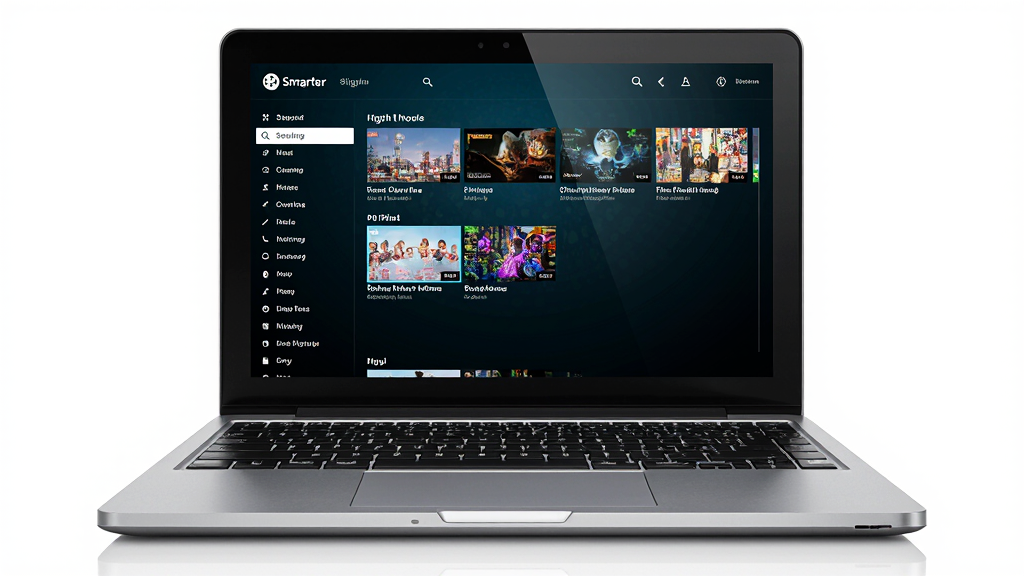
Comparison with Alternatives
While there are many great IPTV players available, IPTV Smarters Pro for PC stands out in several key areas. VLC is a well-known media player, but its interface is not optimized for IPTV, and it lacks features like an EPG and parental controls. TiviMate, a popular Android app, can be used on a PC via an emulator but may not offer the same level of seamless integration as a native Windows app.
Kodi is another powerful option but is a much more complex media center that requires significant setup. IPTV Smarters Pro strikes a perfect balance between features and ease of use, making it a powerful contender. A detailed comparison of the top IPTV players can be found on a respected tech review site, which offers a comprehensive review and comparison of IPTV software in 2025.
The Future of IPTV Smarters Pro for PC
The development team behind IPTV Smarters Pro for PC is constantly working on new updates and improvements. This commitment to ongoing development ensures that the application will remain a powerful, relevant, and secure tool for years to come. Its value as a free-to-use player is undeniable, and for those who choose to pay a one-time fee for the pro version, it offers an even richer feature set.
Conclusion: A Gateway to Unlimited Entertainment
In an era of endless streaming options, IPTV Smarters Pro for PC stands out as a robust, feature-rich, and user-friendly application that transforms your computer into a powerful streaming hub. While it requires a separate IPTV service to function, the player itself offers an unparalleled viewing experience with its intuitive design, multi-screen capability, and powerful customization features. With the detailed steps outlined in this guide, you now have everything you need to transform your PC entertainment and take the next step into the world of internet television.
FAQ Section
- What are the minimum system requirements to run IPTV Smarters Pro for PC? The app is lightweight. For the Windows version, a PC with a dual-core processor, 2GB of RAM, and DirectX 9 support should be sufficient for standard definition streaming. For high-definition and 4K, a quad-core processor and 4GB of RAM are recommended.
- Can I use IPTV Smarters Pro on a Mac without an emulator? Yes, a native Mac version is available. You can download it directly from the official website.
- Is IPTV Smarters Pro a free application? Yes, the basic version of IPTV Smarters Pro is free to use. There is a paid “Pro” version that unlocks additional features such as master search, multi-screen viewing, and external player integration.
- Does IPTV Smarters Pro for PC provide channels or content? No, IPTV Smarters Pro is strictly a media player. It does not provide any channels, movies, or TV series. You must have a separate subscription to an IPTV service provider to use the app.
- How do I update IPTV Smarters Pro on my PC? If you installed the app from the Microsoft Store, it will update automatically. If you downloaded it from the official website, you will need to check for and download new versions manually.
- Can I use my existing TV subscription with IPTV Smarters Pro? Yes, as long as your provider gives you either an M3U playlist or login details for the Xtream Codes API, you can use your existing subscription.
- Why is my EPG not loading in IPTV Smarters Pro for PC? This is often caused by an incorrect EPG URL or an issue with your provider. Double-check the URL for any typos, ensure your subscription is active, and contact your provider’s support if the issue persists.
References and Authoritative Sources
- The Evolution of Digital Television – A well-respected academic journal on digital media.
- A Guide to Secure Software Downloads – A tech security blog.
- The Technical Aspects of Multi-Stream Video Delivery – A well-regarded media technology website.
- IPTV Smarters Pro User Issues and Solutions – A popular community forum for IPTV enthusiasts.
- Comprehensive Review and Comparison of IPTV Software in 2025 – A respected tech review site.


11 Responses